OS Installation on Master PI
This page has been updated to use Ubuntu Server 22.04.02 LTS 64 bits. The instruction used be based on hypriotos
Overview
Kubedge uses Ubuntu 64 because the quickest to set up. SSH is enabled by default when using the imager. You don’t need to plug a screen or a keyboard to the PI.
Raspberry Pi OS is now available in 32 and 64 bits. Ubuntu 22.04 LTS is also available. Even so the Raspberry PI 3B have only 1G of RAM, picking the 64 bits architecture provide wider choice of software.
The 2018 procedure called for deploying HypriotOS ARM32V7 and HypriotOS ARM64V8. Flashing all 3 or 5 SD cards used to be done Win32DiskImager or similar. It takes around 30 seconds per card.
The updated procedure is based on Rapsberry Pi Imager v1.7.3 and the Ubuntu Server 22.04.02 LTS (64 BIT)

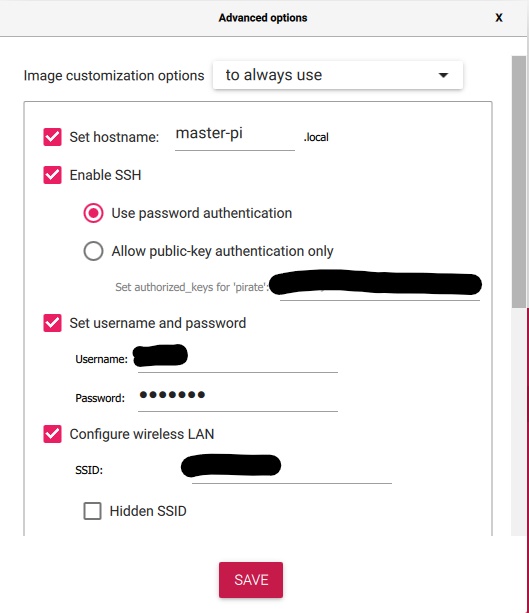
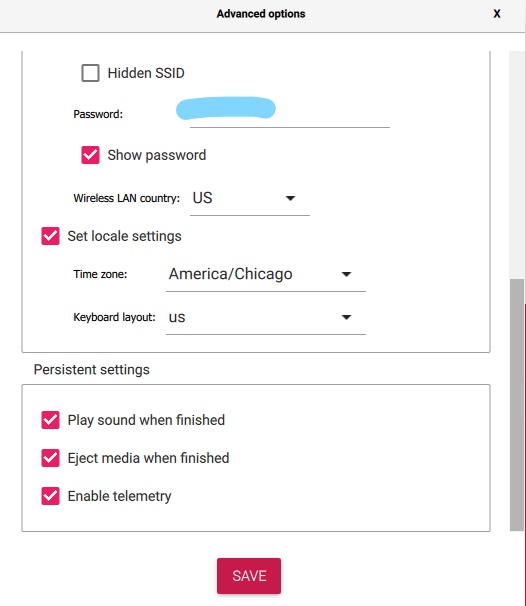
- Set Hostname to
master-pi - Enable SSH
- Use password authentication (will update the procedure to use key later)
- Set username and password
- Username: kubedge
- Password: hypriot
- Configure WLAN
- SSSID: yourssid
- password: yourssidpwd
- wireless LAN country: US
- Set local settings
- America/Chicago
- us
OS on master on master PI
Do not power up the slaves nodes for right now. Either plug your home router directly to the master PI, or to the switch. The goal here is to get an IP address allocated by your home router to the master PI.
Access the node
- Insert the SD card in the master PI.
- Access your home router and look for “master-pi” IP address.
- SSH to the node using wsl, visual-studio-code or moba-xterm for instance. The credentials are kubedge/hypriot.
Freeze your configuration
Cloud init is perfect for the first boot. Once the node is up, it can be challenging not to preserve the fine tuning done to the OS.
sudo apt-get remove --purge cloud-init
sudo apt-get autoremove
Update OS
Let’s update to the latest version
sudo apt-get update
sudo apt-get upgrade
Also the latest version of kubernetes is not rely on docker, there is a need to installed containerd. The version of containerd provided at this time with ubuntu does not seem to work properly. There is a need in install containerd.io
sudo -i
curl -fsSL https://get.docker.com -o get-docker.sh
sh get-docker.sh
usermod -aG docker pirate
Update master PI name
2018 procedure
As root, replace black-pearl by kubemaster-pi, in the two following files:
sudo -i
vi /etc/hosts
It seems on HypriotOS 64, you need to do
sudo hostnamectl set-hostname kubemaster-pi
2013 procedure
Looks like the Raspberri PI imager create a cloud-init and set up the proper name
Configure the main admin account
If you prefer to edit using vi instead of nano
vi /etc/environment
EDITOR=vi
Then you need to set up the ssh keys Either create a new ssh key (id_rsa, id_rsa.pub) and copy in id_rsa.pub into GitHub You also need to add those keys in GerritHub
2018 procecdure
ssh-keygen
or install your private and public key into the /home/pirate/.ssh directory (The same key you registered in GitHub)
ssh-copy-id -i hypriotos_rsa pirate@<MASTERPI>
scp hypriotos_rsa pirate@<MASTERPI>:/home/pirate/.ssh/id_rsa
scp hypriotos_rsa.pub pirate@<MASTERPI>:/home/pirate/.ssh/id_rsa.pub
2018 procecdure
ssh-keygen
or install your private and public key into the /home/kubedge/.ssh directory (The same key you registered in GitHub)
ssh-copy-id -i kubedge_rsa kubedge@<MASTERPI>
scp kubedge_rsa kubedge@<MASTERPI>:/home/kubedge/.ssh/id_rsa
scp kubedge_rsa.pub kubedge@<MASTERPI>:/home/kubedge/.ssh/id_rsa.pub
Install GIT
Since you have ethernet access, it is a good time to install GIT in order to download usefull scripts from github.com GIT is installed by default on Ubuntu 64 bits
sudo apt-get update
sudo apt-get install git
sudo apt-get install git-review
git config --global user.email <youremail>
git config --global user.name <yourname>
$ mkdir -p $HOME/proj/kubedge
$ cd $HOME/proj/kubedge
create a cloneit1.sh file, edit it and run it
If you deployed on ARM64, be sure to replace arm32v7 by arm64v8
#!/bin/bash
GOODPATH=`pwd`
USERID=yourgithubaccount
for i in helmrepos kubeplay kubesim_5gc kubesim_base kubesim_elte kubesim_epc kubesim_lte kubesim_nr kubesim_blinkt kubesim_nats kubesim_linkio kubedge_utils
do
echo "======================================================"
echo $i
echo "======================================================"
# If you want to contribute
# git clone -b arm32v7 ssh://$USERID@review.gerrithub.io:29418/kubedge/$i && scp -p -P 29418 $USERID@review.gerrithub.io:hooks/commit-msg $i/.git/hooks/
# If you want to just pull the code
# git clone -b arm32v7 git@github.com:kubedge/$i.git
cd $GOODPATH
done
create a cloneit2.sh file, edit it and run it
#!/bin/bash
GOODPATH=`pwd`
USERID=yourgithubaccount
for i in kube-rpi ansible-kube-rpi
do
echo "======================================================"
echo $i
echo "======================================================"
# If you want to contribute
# git clone ssh://$USERID@review.gerrithub.io:29418/kubedge/$i && scp -p -P 29418 $USERID@review.gerrithub.io:hooks/commit-msg $i/.git/hooks/
# If you want to just pull the code
# git clone git@github.com:kubedge/$i.git
cd $GOODPATH
done
You know have access especially through kube-rpi and ansible-kube-rpi to example files and ansible playbook usefull to install your first node: cd $HOME/proj/kubedge/kube-rpi/config/cluster1/hypriotos/kubemaster-pi